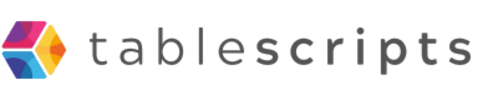How to Enable Airtable Scripts Extension
Written by admin no commentsIf you want to unlock the real power of Airtable, the Scripts extension is a game-changer. Whether you're automating workflows, cleaning up data, or integrating with other tools, enabling scripts is the first step.
Why Use the Scripts Extension?
The Scripts extension allows you to run custom JavaScript inside Airtable—no external tools required. It's perfect for:
- Automating repetitive tasks
- Performing advanced calculations
- Connecting to APIs or webhooks
- Batch updating records with logic
Step-by-Step: How to Enable the Scripts Extension
Follow these steps to get started:
- Open Your Airtable Base: Navigate to the base where you want to run a script.
- Click on "Extensions" in the top-right corner: It might be labeled as "Apps" in older versions.
- Click “+ Add an extension”: This opens the Extensions gallery.
- Search for “Scripting”: You’ll find the official Airtable Scripting extension.
- Click “Add”: The script editor will now appear in your sidebar.
You're Ready to Code!
Once the scripting extension is added, you can start writing and running custom scripts. Airtable provides helpful starter templates you can explore or you can paste your own code.
Tips for New Users
- Use the input.config() method to make scripts dynamic
- Comment your code for better readability
- Test scripts in a copy of your base before running them in production
- Explore the official Airtable scripting API docs to learn more
Conclusion
Enabling the Airtable Scripts extension is simple, but it opens the door to powerful customization. Whether you're a beginner or an advanced user, scripts can save time, reduce errors, and unlock new capabilities within your base.
Need help writing your first script? We’ve got a full library of ready-to-use Airtable scripts to get you started.