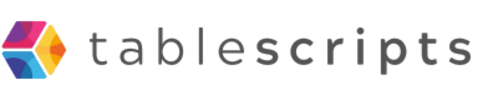How to Write Script in Airtable
Written by admin no commentsWriting scripts in Airtable empowers you to automate tasks, customize workflows, and enhance your data management experience. Whether you're looking to update records in bulk, validate data, or integrate with other tools, scripting can save you significant time and effort.
What is Airtable Scripting?
Airtable scripting lets you write JavaScript code directly within your base. You can run scripts manually using the Scripting extension or automate them with Airtable Automations. Typical use cases include:
– Data cleanup
– Batch updates
– Report generation
– Connecting to external APIs
Getting Started: Requirements
Basic JavaScript knowledge: Scripts are written in JavaScript.
Airtable Pro plan: The Scripting extension is available on Pro plans (trials may be available).
Step 1: Add the Scripting Extension
– Open your Airtable base.
– Click the Apps or Extensions button in the top right.
– Find and add the Scripting extension to your base.
Step 2: Write Your First Script
– Open the Scripting extension panel.
– Create a new script. The built-in editor will appear.
– Write your JavaScript code. For example, to update all records in a table:
// Replace 'Table Name' with your table name
let table = base.getTable('Table Name');
let result = await table.selectRecordsAsync();
for (let record of result.records) {
await table.updateRecordAsync(record, {
// Update fields as needed
'Status': 'Completed',
});
}
Step 3: Run and Test
Click Run to execute your script. Review your table to see the changes.
Step 4: Use Inputs and Outputs
– Use input functions to prompt for user input (such as table or field selection).
– Use output functions to display results or messages.
let table = await input.tableAsync('Pick a table:');
output.markdown('You selected: ' + table.name);
Automating Scripts
To run scripts automatically, use Airtable Automations:
– Go to the Automations tab.
– Add a trigger (for example, when a record meets certain conditions).
– Add a Run a script action and enter your code.
Tips and Best Practices
– Start with script templates for common tasks like deduplication or generating reports.
– Test scripts on sample data to prevent accidental changes.
– Refer to Airtable's scripting documentation for more examples and guidance.
Conclusion
Scripting in Airtable lets you unlock new possibilities for automation and customization. With a little JavaScript, you can streamline processes, reduce manual work, and make your bases work harder for you.