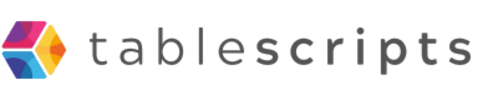Step-by-Step Guide: Building Your First Automation Script in Airtable
Written by admin no commentsAutomating tasks in Airtable can save you hours of repetitive work and streamline your workflows. Whether you’re new to scripting or just getting started with Airtable automations, this guide walks you through the process of building your first automation script from scratch.
1. Understand Airtable Automations vs. Scripting
Airtable offers two main ways to automate: built-in automations (no code) and custom scripts (JavaScript). Automations let you set up triggers and actions visually, while scripts provide more flexibility and power for complex tasks.
For most beginners, starting with the visual automation builder is best. As your needs grow, scripts unlock advanced possibilities like batch updates, data validation, or cross-table operations.
2. Prepare Your Base
Start by structuring your Airtable base. Make sure your tables and fields are clearly named and organized. Good structure helps automations run smoothly and makes scripting easier down the line.
3. Add the Scripting App (Optional)
If you want to write custom scripts, install the Scripting extension from the Airtable Marketplace. This gives you a dedicated code editor inside your base. You’ll need Creator permissions and, for some features, a Pro plan.
4. Create Your First Automation
– Open your base and click Automations in the upper left.
– Click + Create automation.
– Choose a trigger, such as "When record matches conditions" or "When record is created".
– Configure the trigger by selecting the table and setting any conditions.
– Click + Add action. For basic automations, you might choose actions like "Send email" or "Update record".
– For custom logic, select Run a script.
5. Write and Test a Script (If Needed)
When using "Run a script", you’ll see a code editor. Here’s a simple example: suppose you want to add two fields and store the result in a third field.
// Get input variables from the automation trigger
let inputConfig = input.config();
let firstNumber = inputConfig.firstNumber;
let secondNumber = inputConfig.secondNumber;
// Perform the calculation
let calculation = firstNumber + secondNumber;
// Output the result for use in later actions
output.set('calculationOutput', calculation);
Click Test to make sure your script runs without errors. You can then use the output in subsequent actions, like updating a record.
6. Finalize and Enable
– Add any additional actions, such as updating fields or sending notifications.
– Test your automation end-to-end to ensure it works as expected.
– Toggle the automation to On so it runs automatically in the future.
Tips for Success
– Start simple: automate a single, repetitive task before tackling complex workflows.
– Use templates: Airtable offers script and automation templates to help you learn.
– Test thoroughly: Always use the built-in testing tools to catch errors early.
– Explore documentation: Airtable’s support and scripting guides are invaluable as you grow.
With these steps, you’ll be well on your way to automating your Airtable workflows and unlocking powerful time-saving features.