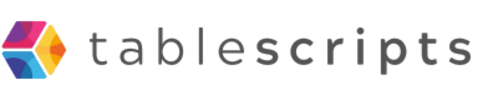How to Get Your Airtable Base ID
Written by admin no commentsWorking with Airtable's API or integrating it with other tools often requires your Airtable Base ID-a unique identifier for each base. Many users find this step confusing, but it’s actually straightforward once you know where to look. This guide will walk you through several methods to quickly and reliably find your Airtable Base ID, whether you’re a beginner or an experienced developer.
The Problem
When you want to automate, integrate, or build on top of Airtable, you need your Base ID. Without it, API calls won’t know which base to interact with, and integrations like AppSheet or custom scripts can’t connect. Many users struggle to locate this ID, as it’s not displayed prominently in the Airtable interface. The result? Wasted time, failed integrations, and unnecessary frustration.
The Solution: Airtable + Custom Scripts
There are several reliable ways to find your Airtable Base ID:
- Via the URL: Open your base in Airtable in your web browser. Look at the URL in your address bar. The Base ID is the part that starts with app. For example, in https://airtable.com/appXXXXXXXX/tblYYYYYYYY/viwZZZZZZZZ, appXXXXXXXX is your Base ID.
- Via API Documentation: Click the Help button in the top-right corner of your Airtable base, then select API documentation. This opens a new tab with the API docs for your base. The URL of this page will be https://airtable.com/appXXXXXXXX/api/docs-again, appXXXXXXXX is your Base ID.
- Third-Party Tools: Some integration tools and apps (like EZ Exporter) let you paste your Airtable URL and automatically extract the Base ID and Table ID for you.
- AppSheet Integration: If you’re connecting Airtable to AppSheet, open the API documentation page for your base. The Base ID appears in the URL after https://airtable.com/ and starts with app.
For advanced users, you can also find the Base ID programmatically by using Airtable’s API or admin panel (for Business/Enterprise plans), but the above methods work for everyone.
The Results
- Seamless API integrations-connect your scripts, automations, or apps to the right base every time.
- Faster setup for tools like AppSheet, Zapier, Make, and custom code.
- Reduced errors and troubleshooting time when working with Airtable data.
- Increased confidence and independence when building automations or integrations.
Why This Works
Airtable’s architecture assigns a unique, consistent Base ID to each base, which is embedded in URLs and surfaced in the API documentation. By understanding where to look, you can always retrieve this ID without needing special permissions or technical expertise. This approach ensures compatibility with all official Airtable integrations and any custom scripts or third-party tools you might use.
Thinking About Doing the Same?
If you’re planning to automate your workflows, build custom integrations, or just want to unlock the full power of Airtable and Google Sheets, knowing how to find your Base ID is just the first step. Need help with more advanced scripting, automation, or troubleshooting? Contact us today-we’re ready to help you supercharge your Airtable and Google Sheets projects, no matter your experience level!