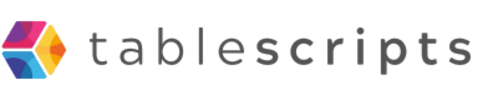Automation Scripts vs Scripting Extension in Airtable: What’s the Difference?
Written by admin no commentsIf you’ve ever built something in Airtable using code, you’ve likely encountered two types of scripts: Automation Scripts and Scripting Extensions (formerly called Scripting Blocks). While both use JavaScript, they’re designed for very different use cases—and knowing the difference can save you time and headaches.
Automation Script
Automation Scripts run inside Airtable Automations. That means they’re triggered automatically based on some event—like a record being created, updated, or on a daily schedule. They’re best for hands-free, repetitive tasks that happen in the background.
Key Features:
- Triggered by automations (e.g., time, form submission, record update)
- No user interaction or prompts
- Runs in the background
- Can pass values to other steps (e.g., emails, webhooks)
Use Cases:
- Daily digests
- Auto-sending emails or Slack messages
- Record clean-up or tagging
- Creating linked records automatically
Limitations: Since they run in the background, you can’t use input prompts like input.textAsync(). All logic must be predefined or based on dynamic record values.
Scripting Extension
Scripting Extensions are interactive scripts that live in your base as a block. You run them manually, and they can prompt you for input, display results, and even include UI elements.
Key Features:
- Triggered manually by a user
- Full support for user input (text, dropdowns, table pickers, etc.)
- Great for data exploration or one-off tasks
- Runs inside the interface
Use Cases:
- Exporting data to CSV or JSON
- Bulk-updating records
- Data validation or cleanup tools
- Generating reports or summaries on demand
Limitations: Since these aren’t part of automations, they can’t trigger downstream actions like emails or Slack messages without additional setup.
Side-by-Side Comparison
| Feature | Automation Script | Scripting Extension |
|---|---|---|
| Trigger Type | Automatic (event/schedule) | Manual (user-initiated) |
| User Inputs | Not supported | Fully supported |
| Runs in Background | Yes | No (UI-based) |
| Output to Next Steps | Yes (via output.set) | No automation integration |
| Best For | Repeating workflows | Custom tools & on-demand scripts |
Which One Should You Use?
If you're building a recurring, hands-off workflow (like sending a daily email digest), use an Automation Script. If you're building a data tool or internal helper script, use a Scripting Extension.
Still not sure? Start with the outcome: if it runs on its own, it’s an automation. If it needs a human to click it, it’s a script extension.
Need help deciding or want to build one together? I’ve got your back—just ask!