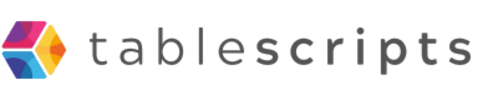If you've run into the dreaded "Airtable script exceeded execution time limit of 30 seconds" error, you're not alone. This is a common issue for anyone building powerful automations or running complex logic inside Airtable.
What This Error Means
Airtable allows you to write custom scripts in its scripting environment, but there’s a catch: scripts triggered by automations must complete execution within 30 seconds. If your script runs longer, Airtable will stop it and throw this error.
This is done to ensure stability across the platform, as long-running scripts could slow things down for other users.
Common Reasons for Hitting the Limit
- Too many records: Your script loops through hundreds or thousands of records.
- Multiple API calls: You're calling external APIs that are slow or unoptimized.
- Nested loops or heavy computation: The logic inside your script is too complex.
- Long waits or delays: Using
await excessively inside loops can create bottlenecks.
How to Fix or Avoid the Error
Here are practical ways to resolve the problem:
- Reduce the number of records: Only fetch and process the records you actually need. Use
filterByFormula or conditions. - Split the workload: Break large scripts into multiple automations or scheduled runs (e.g., handle 100 records at a time).
- Optimize loops: Avoid
await inside loops. Instead, build arrays of promises and use Promise.all to run them in parallel. - Move logic elsewhere: If the logic is heavy, consider offloading to an external system using a webhook (like Google Cloud Functions or Make/Zapier).
- Use scripting app instead: If you're not tied to automations, the Scripting App has a longer time limit (up to 5 minutes).
Bonus Tip: Debugging Execution Time
Add time logs in your script to see which part is slow:
console.log("Start: " + new Date());
// your logic
console.log("After fetch: " + new Date());
This can help pinpoint which step is taking too long.
Final Thoughts
The 30-second limit may feel restrictive at first, but with smart scripting practices, it's more than enough for most workflows. Focus on lean, efficient code and split complex tasks into smaller chunks.
Still stuck? We help teams optimize and scale their Airtable scripts—without hitting execution limits.
Need help debugging or refactoring your Airtable script? Reach out—we can guide or build it for you.
Airtable gives you two powerful tools to streamline your workflow: Automations and Scripts. Both can save hours of manual work—but they serve different purposes. Knowing when to use each can make your base faster, cleaner, and a lot easier to manage.
The Quick Breakdown
- Automations = No-code, rule-based actions triggered by events.
- Scripts = Custom JavaScript logic that can do almost anything.
Let’s break down when to use one, the other, or both together.
Use Airtable Automations When...
You Have Simple Logic
Example: When a record enters a view, send an email. Or, when a field is updated, update another field.
You Need to Connect with External Tools
Example: Send Slack messages, post to Discord, or create Google Calendar events using native integrations.
You Want a Fast, Visual Setup
Set it up in minutes—no code required. Ideal for business users who need to move fast.
You Don’t Need Complex Conditions
If/then logic is available, but more advanced scenarios are limited.
Use Airtable Scripts When...
You Need Custom Logic
Example: Assign leads based on team workload, or calculate values with multiple layers of logic.
You Want to Loop Through Multiple Records
Automations only update one record at a time. Scripts can loop through hundreds.
You Need to Transform or Clean Data
Scripts can fix formatting, validate emails, remove duplicates, and more—things automations can’t handle well.
You Want Full Control
With JavaScript, your only limit is your creativity. APIs, calculations, conditions—you name it.
Use Both Together When...
The magic happens when you combine them. Example:
- An automation watches for new form submissions
- It triggers a script to clean data, assign owners, and send a webhook
This gives you the ease of automation and the flexibility of code.
Examples: Script vs. Automation
| Task | Use Automation? | Use Script? |
|---|
| Send Slack alert on new task | | |
| Assign lead based on rep availability | | |
| Update status when checkbox is ticked | | |
| Clean name capitalization and email format | | |
| Bulk tag overdue records | | |
Conclusion
Use Automations for speed and simplicity. Use Scripts for power and flexibility. Use both when you want the best of both worlds.
Need help writing your first Airtable script or deciding when to automate? We can help you choose the right tool for the job—and build it.
Airtable is more than a spreadsheet—it’s a dynamic platform where data meets action. But to truly unlock its power, you need automations. Whether you're in sales, operations, marketing, or HR, these 7 automations can instantly save you time, reduce errors, and boost your team’s efficiency.
1. Auto-Assign Tasks Based on Project or Team
Stop manually assigning tasks. With a simple automation or script, you can automatically assign tasks based on the project type, department, or priority level.
// Example: If "Department" is "Marketing", assign to marketing lead
2. Send Slack or Email Alerts on Key Updates
Keep your team in the loop without constant check-ins. Automatically send a Slack message or email when:
- A new record is added
- A status changes to "Urgent"
- A deadline is coming up
// Example: Send Slack alert when a task status becomes "Blocked"
3. Generate Follow-Up Dates Automatically
Don’t let things slip through the cracks. Automatically set follow-up dates based on record creation or last activity date.
// Example: Set next follow-up 7 days after last contact
4. Create Linked Records on Form Submission
Someone fills out a form? Automatically create linked records across tables—for example, a new client record that also creates a project kickoff task.
// Example: New client form creates a record in "Clients" and a task in "Onboarding"
5. Daily Digest or Summary Emails
Instead of chasing updates, set up a script to email a daily summary of new leads, overdue tasks, or pending approvals.
// Example: Send list of all overdue tasks every morning at 8AM
6. Auto-Categorize or Label Records
Use logic to instantly tag records based on criteria—no need to review them manually.
// Example: If "Deal Size" > 10000, label as "High Value"
7. Clean and Format Data On Entry
Maintain clean data automatically. Capitalize names, format phone numbers, or validate emails as soon as records are added.
// Example: Capitalize first and last names on new form submissions
Why These Automations Matter
Each of these automations replaces a tiny task—but together, they eliminate hours of repetitive work each week. They reduce human error, speed up workflows, and make your Airtable base feel smart and responsive.
Ready to Automate Smarter?
You don’t need to be a coder to implement these. Airtable’s built-in automations and scripting tools make it easy to start small and grow over time.
Need help setting these up? We build custom automations and scripts tailored to your team’s workflow—fast.
Airtable is powerful out of the box. But if you're still doing everything manually—copy-pasting data, updating statuses, chasing people for updates—you’re leaving serious time and money on the table.
The Problem with Manual Work
Manual tasks might feel fast in the moment, but over time they create drag. Here’s what we see most often:
- Repetitive data entry eats up hours per week
- Human error causes downstream mistakes in reports and dashboards
- No consistency across records or processes
- Bottlenecks when only one person knows how to do something
All of this adds up to lost productivity, hidden costs, and slow teams.
How Automation Saves the Day
With just a bit of scripting or Airtable automation, you can eliminate 80% of this manual work. Here’s how:
1. Auto-fill and Normalize Data
Stop manually typing the same values. Scripts can:
- Autofill linked records
- Format names, emails, and phone numbers
- Set default values based on logic
// Example: Automatically capitalize contact names and fix email casing
2. Status Updates Based on Conditions
Rather than updating status fields manually, use a script to apply logic:
- "If task is past due and not complete → set status to Overdue"
- "If deal amount > $10k → set priority to High"
// Example: Update record status based on due date and completion checkbox
3. Automate Follow-Ups and Reminders
Whether it’s sending reminders or assigning next steps, scripts can trigger timely actions:
- Send Slack or email when a lead goes untouched for X days
- Auto-assign owner when new record is created
// Example: Send webhook or Slack message if no activity after 3 days
4. Bulk Edits Across Tables
Need to update 200 records across 3 tables? Do it in seconds with a script instead of hours of clicking.
// Example: Loop through records and apply a consistent tag or label
5. Clean Up and De-Duplicate
Manual clean-up leads to mistakes. A quick script can:
- Find duplicate records based on key fields
- Flag incomplete or invalid records
// Example: Identify contacts with duplicate emails and tag them
The Real ROI of Automation
Most teams we work with save 5–20 hours per person per month just by automating common workflows in Airtable. That’s time better spent on strategy, creative work, or customer conversations—not dragging records around.
Start Small, Scale Fast
You don’t need to automate everything at once. Start with one script that removes a daily annoyance—and go from there. The payoff is fast, and the possibilities are endless.
Need help finding and fixing your Airtable time sinks? We can audit your base and suggest quick-win automations tailored to your workflow.
Zapier is great—until it’s not. When workflows get too complex or expensive, teams often hit a wall. That’s where Airtable scripts come in: a powerful way to take back control, reduce costs, and streamline automation directly inside your base.
Why Replace Zapier with Airtable Scripts?
While Zapier is fantastic for connecting tools, it can quickly become:
- Too expensive for high-volume tasks
- Too limited when logic or conditions get tricky
- Too scattered across multiple Zaps and apps
With Airtable scripts, you can run complex workflows exactly how you want—right where your data lives.
1. Intelligent Record Assignment
Zapier: Requires multi-step logic paths or external tools for round-robin or weighted lead distribution.
Script Instead: A simple Airtable script can assign leads evenly or based on custom rules in seconds.
// Example: Assign new lead to the least busy rep
// Fetch all reps and count active deals, assign accordingly
2. Bulk Data Updates
Zapier: Requires looping paths (which eat up tasks) or premium features.
Script Instead: With Airtable scripts, you can loop through records and apply updates in one go—no task limits.
// Example: Set "Overdue" flag on all tasks past their due date
3. Conditional Workflows
Zapier: Complex conditions = branching logic that’s hard to maintain.
Script Instead: Write clear if/else logic in a script that’s easy to test, modify, and document.
// Example: Send webhook only if deal is high value AND status is "Negotiation"
4. Smart Data Cleaning
Zapier: No easy way to standardize names, formats, or fix typos in bulk.
Script Instead: Use a script to clean capitalization, validate emails, or remove duplicates instantly.
// Example: Capitalize first letter of names, fix spacing in company names
5. Complex Webhook Logic
Zapier: Webhooks get expensive and require extra Zaps for branching logic.
Script Instead: One Airtable script can handle API calls, parse responses, and take action all in one place.
// Example: Call external API, store response, update related fields
The Bonus? Cost Savings + Speed
Replacing even a handful of Zaps with Airtable scripts can:
- Save hundreds of dollars in Zapier tasks and premium plans
- Run faster (no waiting for Zapier polling)
- Centralize logic inside Airtable—easier to manage and debug
Best of all? You’re no longer at the mercy of Zapier limits.
Need Help Making the Switch?
If your Zapier setup is starting to feel like a spaghetti mess, it might be time to migrate your logic to Airtable scripts. We can help audit your current flows and rebuild them in a cleaner, more efficient way using code that actually makes sense.
Want to ditch the Zap bloat? Let’s talk.