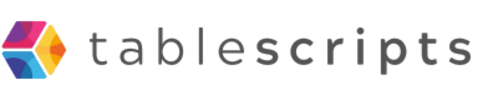What if one Google Sheets script could save your team thousands of dollars every single month? That’s exactly what happened for a small creative agency juggling dozens of client projects across spreadsheets, tools, and teams.
The Problem
Like many small agencies, this team relied on Google Sheets to track:
- Project timelines and deliverables
- Client feedback and approvals
- Freelancer tasks and payments
- Weekly status reports
But all this tracking came at a cost. One team member was spending 10+ hours per week just updating sheets, chasing down data, and formatting reports. It was tedious, error-prone, and expensive. Their billable time was being eaten up by admin work.
The Solution: A Custom Script
We stepped in and built a simple, powerful Google Sheets script that automated their entire reporting process. Here’s what it did:
- Consolidated project updates from multiple sheets into a single dashboard
- Auto-generated client reports with the latest tasks, dates, and statuses
- Cleaned and formatted data to match their reporting template
- Scheduled email delivery of reports every Friday to clients and internal stakeholders
This all happened with one click—or on a schedule. No more manual updates. No more missing data. No more formatting chaos.
The Results
In the first month alone, the agency saved:
- $3,000 in labor costs (based on billable time)
- Over 40 hours of admin work
- Improved report accuracy and professionalism
- Happier clients thanks to timely updates
It was like hiring a virtual assistant that worked 24/7—without the cost.
Why This Worked
Unlike no-code tools that can be limiting or require monthly fees, Google Sheets scripting is:
- Free (built into Google Workspace)
- Flexible (code exactly what you need)
- Fast (get real results in days, not weeks)
Most importantly, it let the agency reclaim their time and focus on creative work instead of copy-pasting.
Could This Work for You?
If your agency or team is spending hours each week wrangling spreadsheets, Google Sheets scripting might be your secret weapon. Whether it’s automating reports, syncing data, or sending smart alerts—scripts can do the boring stuff so you don’t have to.
Want to explore what’s possible? Let’s talk. We’ll help you build it—or teach your team how to do it.
Let’s be real—Google Sheets is everywhere. It’s the go-to tool for tracking data, managing projects, logging sales, and more. But if your team is only using it manually, you're leaving serious time (and money) on the table.
The Hidden Cost of Manual Work
Your team might be spending hours every week doing things like:
- Copy-pasting rows between sheets
- Manually updating statuses or timestamps
- Cleaning up messy data by hand
- Sending reminder emails or Slack messages
It feels "normal"—until you realize how easy it is to automate with Google Apps Script.
What Is Google Apps Script?
Google Apps Script is a built-in scripting language for Google Sheets (and the rest of the Google Workspace suite). It lets you automate tasks, connect tools, and build custom workflows—all using JavaScript.
And it’s 100% free and already available in your Google account.
Real Scripts That Save Real Time
Here are a few things we’ve helped teams automate:
- Auto-Copy Rows: When a row is marked as "Approved", it’s automatically copied to another sheet.
- Send Emails from Sheets: A daily summary of new entries sent via email—completely automated.
- Data Cleanup: Automatically formats phone numbers, capitalizes names, and flags invalid emails.
- Slack Notifications: Sends alerts when specific data changes in the sheet.
Each of these replaced a repetitive task that someone was doing every day. Now? Zero effort.
The Results
Teams who embrace scripting see:
- Hours of manual work eliminated
- Fewer errors and typos
- Faster workflows and happier teams
- More time to focus on real work—not data babysitting
You Don’t Need to Be a Developer
That’s the beauty of Google Sheets scripting. With a few simple examples, anyone can start building automation—or you can work with an expert (like us) to do it fast and clean.
Ready to Stop Wasting Time?
If your team lives in Google Sheets, it’s time to level up. Automate the boring stuff, reduce mistakes, and unlock real productivity.
Want help building a custom Google Sheets script? Let’s chat—we can build it for you or show you how to do it yourself.
In any team managing leads, tasks, or requests, the question comes up sooner or later: Who's handling what? And unless you’ve built a solid assignment system, that question becomes a daily headache.
That’s where round-robin assignment shines — and with a simple script, it becomes effortless.
The Power of Round-Robin Logic
Round-robin assignment is a fair and simple method that evenly distributes records across team members. One by one, it rotates through your list — no favoritism, no duplicates, no one getting buried.
This logic is perfect for automating routine assignments that don’t require manual decisions, like:
- 🚀 Sales Teams: Distribute new leads equally across reps as they come in
- 📦 Customer Support: Assign incoming tickets fairly between agents
- 📋 Project Managers: Delegate tasks across a delivery team without bias
- 📧 Form Submissions: Route form-generated records (like inquiries or job applications) across a staff pool
- 🔁 Recurring Assignments: Rotate responsibility for weekly tasks, reviews, or audits
Why Teams Love This Pattern
Round-robin assignment ensures:
- Fair load distribution — no one gets overloaded or forgotten
- Fast auto-routing — no more manual delegating or missed items
- Scalability — it works whether you have 3 people or 30
- Better accountability — everyone knows what’s theirs
And when combined with a smart script, it can plug directly into your Airtable base or Google Sheet — assigning new records the moment they arrive.
How Easy Is It With TableScripts?
With our Auto-Assign Records Round-Robin script, you can set this up in minutes. The script walks you through every step — from selecting your table or view, to defining who gets assigned, and even whether to remember the last assigned person across runs.
No more manual tagging. No more uneven workloads. Just click, run, and done.
Fair assignment has never been this simple.
If you want to unlock the real power of Airtable, the Scripts extension is a game-changer. Whether you're automating workflows, cleaning up data, or integrating with other tools, enabling scripts is the first step.
Why Use the Scripts Extension?
The Scripts extension allows you to run custom JavaScript inside Airtable—no external tools required. It's perfect for:
- Automating repetitive tasks
- Performing advanced calculations
- Connecting to APIs or webhooks
- Batch updating records with logic
Step-by-Step: How to Enable the Scripts Extension
Follow these steps to get started:
- Open Your Airtable Base: Navigate to the base where you want to run a script.
- Click on "Extensions" in the top-right corner: It might be labeled as "Apps" in older versions.
- Click “+ Add an extension”: This opens the Extensions gallery.
- Search for “Scripting”: You’ll find the official Airtable Scripting extension.
- Click “Add”: The script editor will now appear in your sidebar.
You're Ready to Code!
Once the scripting extension is added, you can start writing and running custom scripts. Airtable provides helpful starter templates you can explore or you can paste your own code.
Tips for New Users
- Use the input.config() method to make scripts dynamic
- Comment your code for better readability
- Test scripts in a copy of your base before running them in production
- Explore the official Airtable scripting API docs to learn more
Conclusion
Enabling the Airtable Scripts extension is simple, but it opens the door to powerful customization. Whether you're a beginner or an advanced user, scripts can save time, reduce errors, and unlock new capabilities within your base.
Need help writing your first script? We’ve got a full library of ready-to-use Airtable scripts to get you started.
If you’ve ever built something in Airtable using code, you’ve likely encountered two types of scripts: Automation Scripts and Scripting Extensions (formerly called Scripting Blocks). While both use JavaScript, they’re designed for very different use cases—and knowing the difference can save you time and headaches.
Automation Script
Automation Scripts run inside Airtable Automations. That means they’re triggered automatically based on some event—like a record being created, updated, or on a daily schedule. They’re best for hands-free, repetitive tasks that happen in the background.
Key Features:
- Triggered by automations (e.g., time, form submission, record update)
- No user interaction or prompts
- Runs in the background
- Can pass values to other steps (e.g., emails, webhooks)
Use Cases:
- Daily digests
- Auto-sending emails or Slack messages
- Record clean-up or tagging
- Creating linked records automatically
Limitations: Since they run in the background, you can’t use input prompts like input.textAsync(). All logic must be predefined or based on dynamic record values.
Scripting Extension
Scripting Extensions are interactive scripts that live in your base as a block. You run them manually, and they can prompt you for input, display results, and even include UI elements.
Key Features:
- Triggered manually by a user
- Full support for user input (text, dropdowns, table pickers, etc.)
- Great for data exploration or one-off tasks
- Runs inside the interface
Use Cases:
- Exporting data to CSV or JSON
- Bulk-updating records
- Data validation or cleanup tools
- Generating reports or summaries on demand
Limitations: Since these aren’t part of automations, they can’t trigger downstream actions like emails or Slack messages without additional setup.
Side-by-Side Comparison
| Feature | Automation Script | Scripting Extension |
|---|
| Trigger Type | Automatic (event/schedule) | Manual (user-initiated) |
| User Inputs | Not supported | Fully supported |
| Runs in Background | Yes | No (UI-based) |
| Output to Next Steps | Yes (via output.set) | No automation integration |
| Best For | Repeating workflows | Custom tools & on-demand scripts |
Which One Should You Use?
If you're building a recurring, hands-off workflow (like sending a daily email digest), use an Automation Script. If you're building a data tool or internal helper script, use a Scripting Extension.
Still not sure? Start with the outcome: if it runs on its own, it’s an automation. If it needs a human to click it, it’s a script extension.
Need help deciding or want to build one together? I’ve got your back—just ask!