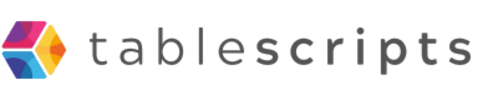If you use Airtable daily, you’re probably spending way too much time on repetitive tasks. What if you could slash that time with just three simple scripts?
The Problem
Even the best Airtable bases start to feel clunky as they grow. Common headaches include:
- Manually updating linked records
- Sending repetitive update emails
- Cleaning up inconsistent data (like duplicate names or empty fields)
These tasks don’t seem like a big deal—until you realize they’re eating hours every week.
The Solution: 3 Simple Scripts That Change Everything
Here are the three scripts every Airtable user should install today:
- 1. Auto-Link Related Records: Dynamically connect related records across tables without manual linking. Perfect for orders, projects, or contacts.
- 2. Smart Email Notifier: Instantly send personalized emails when certain conditions are met (like "Status = Completed")—without leaving Airtable.
- 3. Bulk Data Cleaner: Fix capitalization, remove duplicates, and fill missing fields across hundreds of records with one click.
The Results
After adding these scripts to our workflow, we achieved:
- 30% faster project completion
- 50% fewer manual errors
- 10+ hours saved per week
- Happier team members and cleaner data
And the best part? Each script took less than 30 minutes to install and customize.
Why Scripts Beat No-Code Automations
No-code tools are great—but they can be overkill or too rigid. Scripts give you precise control: automate exactly what you need, and skip what you don't.
You don’t need a software engineer. Just a few simple, well-documented scripts—and a little imagination.
Want These Scripts for Your Base?
Whether you’re running projects, sales, or operations inside Airtable, these three scripts will transform your workflow.
Need help setting them up? We offer ready-to-use scripts and full walkthroughs to get you started fast!
Imagine cutting your manual work by 80% inside Airtable—without hiring a developer or buying expensive add-ons. That’s exactly what we accomplished using simple, free Airtable scripts.
The Problem
Most Airtable users start small—tracking projects, clients, or inventory. But as your base grows, so does the manual work. Before long, you’re:
- Manually updating records
- Copy-pasting between tables
- Sending dozens of notifications by hand
- Wasting hours every week on repetitive tasks
Sound familiar?
The Solution: Airtable + Custom Scripts
Instead of drowning in manual work, we leveraged Airtable's scripting block to automate the most tedious parts of our workflow. Here’s what we built:
- Auto-Updating Records: Scripts that automatically fill fields based on conditions—no more manual data entry.
- Batch Editing: One-click scripts to update hundreds of records in seconds.
- Slack and Email Alerts: Automated notifications triggered by changes inside Airtable.
- Smart Linking: Scripts that dynamically link records across tables without needing Zapier or Make.
The Results
Within days of launching these simple scripts, we saw massive improvements:
- 80% reduction in manual tasks
- More accurate data (no more human error)
- Faster project turnaround times
- Happier, less stressed team members
Most importantly, we were able to grow our operations without adding extra admin staff.
Why Simple Scripts Are a Game-Changer
You don’t need to be a programmer to start scripting in Airtable. With just a few lines of guided code, you can:
- Automate repetitive workflows
- Trigger intelligent actions
- Customize your base exactly how you want it
Unlike heavy no-code automation tools, Airtable scripts are lightweight, fast, and fit right into your existing base.
Ready to Automate Your Airtable?
If you're tired of repetitive tasks eating up your time, it's time to unlock the real power of Airtable. Simple scripts = massive results.
Need help? We can provide ready-to-use scripts—or teach you how to build your own!
Google Sheets is powerful on its own—but when you add scripting, it becomes unstoppable. In this step-by-step guide, you’ll learn how to create a script in Google Sheets to automate tasks, build custom functions, and save hours every week.
What Is Google Sheets Script?
Google Sheets script (also known as Google Apps Script) is a coding platform that allows you to write JavaScript to control your spreadsheets. You can automate workflows, customize data handling, connect with other Google services, and even integrate external APIs.
Why Create Scripts in Google Sheets?
- Automate Manual Work: From data cleanup to report generation.
- Create Smart Workflows: Trigger actions when you edit a cell or open the sheet.
- Build Custom Functions: Create formulas beyond what’s built-in.
- Integrate with Other Tools: Connect your Sheet with Gmail, Calendar, Slack, and more.
How to Create a Script in Google Sheets
- Step 1: Open the Spreadsheet
Start by opening the Google Sheet where you want to use the script. - Step 2: Open the Script Editor
Click Extensions > Apps Script to launch the editor in a new tab. - Step 3: Write Your Script
Here’s a basic example that shows a message when the sheet opens:
function onOpen() {
SpreadsheetApp.getUi().alert("Welcome to your Sheet!");
}
- Step 4: Save and Run
Click the floppy disk icon to save your script, then hit the ▶️ button to run it. Authorize access if prompted. - Step 5: Add Triggers (Optional)
Use Triggers to run scripts on events like edits, form submissions, or timed intervals.
Popular Examples
- Send Emails Automatically: Notify team members based on sheet updates.
- Clean Up Data: Remove duplicates, fix formatting, or standardize entries.
- API Integration: Pull in data from external sources like Stripe, Shopify, or Twitter.
- Dashboard Updates: Refresh charts and KPIs every morning.
Start with Our Free Templates
Not sure where to begin? Check out our free library of ready-to-use Google Sheets scripts. They’re plug-and-play, beginner-friendly, and fully documented.
Need help creating your own script in Google Sheets? Contact us—we can build it for you or guide you through the process.
Ever wondered how to supercharge your Google Sheets with automation? The answer is Google Apps Script. In this guide, you’ll learn how to use Google Apps Script in Sheets to automate tasks, customize workflows, and save hours every week.
What Is Google Apps Script?
Google Apps Script is a JavaScript-based platform that lets you write code to interact with Google Workspace apps like Sheets, Docs, Gmail, and Drive. Think of it as giving Google Sheets superpowers.
Why Use Google Apps Script in Sheets?
- Automate Repetitive Tasks: Send emails, move data, apply formatting—automatically.
- Create Custom Functions: Build your own formulas that go beyond built-in ones.
- Integrate with Other Tools: Connect Google Sheets to external APIs and apps.
- Build Interfaces: Create custom menus, buttons, and dialog boxes.
How to Use Google Apps Script in Google Sheets
- Open Your Spreadsheet
Start with any Google Sheet where you want to use the script. - Open the Script Editor
Click on Extensions > Apps Script. - Write Your Script
You’ll see a code editor. Here’s a simple example that logs all sheet names:
function listSheetNames() {
const sheets = SpreadsheetApp.getActiveSpreadsheet().getSheets();
sheets.forEach(sheet => Logger.log(sheet.getName()));
}
- Save and Run
Click the play ▶️ button to run the script. You may need to authorize access the first time. - Check the Logs
Go to View > Logs to see output from Logger.log().
Popular Use Cases
- Automated Email Reports: Send summaries or alerts based on sheet data.
- Data Cleanup: Standardize formats, remove duplicates, or auto-capitalize entries.
- Import from APIs: Pull in external data from tools like Shopify, HubSpot, or Stripe.
- Daily Tasks: Schedule scripts to run automatically every day using triggers.
Where to Go From Here
Once you’ve mastered the basics of how to use Google Apps Script in Sheets, the possibilities are endless. You can write more complex logic, build workflows across tools, or even publish custom add-ons.
Need a head start? We’ve built a library of free, ready-to-use Google Sheets scripts you can copy and customize for your own projects.
Want help building your first script? Let us know—we can guide you or do it for you.
If you’ve ever tried to manually duplicate a record from one table to another in Airtable, you know it’s a tedious and error-prone process. But what if you could automate it with a single click? With our ready-to-use airtable script to copy record to another table, now you can.
The Problem
Many Airtable users need to copy a record—such as a lead, task, or project—from one table to another. Maybe you're archiving completed tasks, transferring qualified leads, or saving a snapshot before changes. Doing this manually wastes time and introduces mistakes.
The Solution: Our Plug-and-Play Script
We created a script that lets you instantly copy a record to another table in Airtable. It's simple, fast, and fully customizable. No Zapier. No Integromat. Just Airtable + a script.
Here’s what the script does:
- Selects a record from the source table
- Creates an exact copy in the destination table
- Copies all fields (text, number, date, etc.) as-is
- Optional: Can map different field names if needed
How It Works
The script is designed to run inside Airtable's scripting extension. You choose the record and trigger the script. Behind the scenes, it reads all values from the selected record and writes them into a new row in your target table.
Use Cases
- Move Qualified Leads: Copy vetted prospects from “Leads” to “Opportunities”
- Task Archiving: Copy finished tasks to an archive table with a timestamp
- Content Approval: Copy approved posts to a “Published” table
- Version Control: Save a duplicate before making big changes
Why Use Our Script?
Because it's designed for real Airtable users—not developers. Our airtable script to copy record to another table is:
- Easy to install: Plug it in, configure field names, and you're set
- Flexible: Works with any base, table, and field structure
- Free: We’re building a whole library of useful scripts like this one
Get the Script Now
Ready to try it? You can grab the full code for free, complete with comments and instructions, in our script library. Whether you're managing a CRM, content calendar, or internal workflow, this Airtable script can save you time and clicks.
Want to customize it for your base? We can help. Just drop us a message.